This quick start guide provides a very brief introduction to the PlumeRise web user interface.
PlumeRise works best on recent web browsers. In particular, we do not recommend the use of versions of Internet Explorer earlier than version 8, versions of Firefox prior to 4.0, or versions of Chrome prior to 6.0. If you have any difficulties running PlumeRise, please feel free to contact plumerise-info@bristol.ac.uk.
After logging into PlumeRise, you arrive at the main PlumeRise page where settings for the calculation are specified, the calculation is started and the results are displayed.
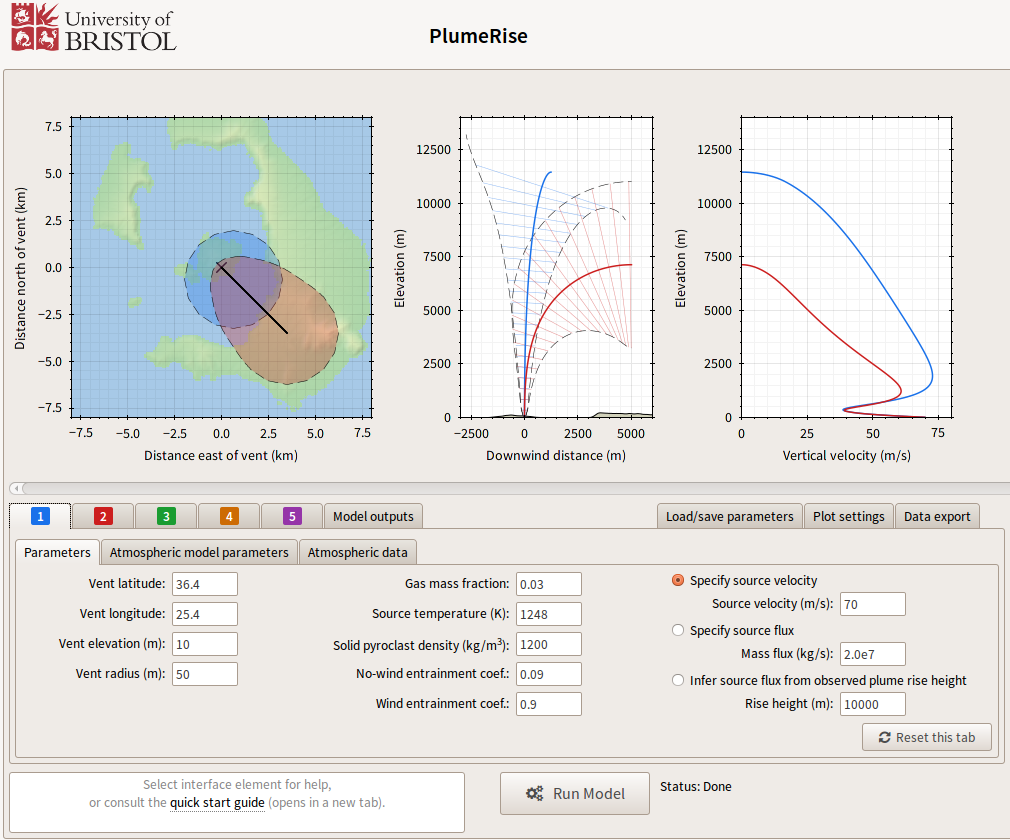
The main screen is composed of an upper panel, where plots of the PlumeRise calculation are displayed, and a lower panel containing a series of tabs to take user input and display textual model output. If you are logging in for the first time, you will see an example PlumeRise calculation. Try editing some parameters and re-run the model by pressing the button marked
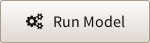
Settings for the PlumeRise calculation are supplied through the lower input panel:
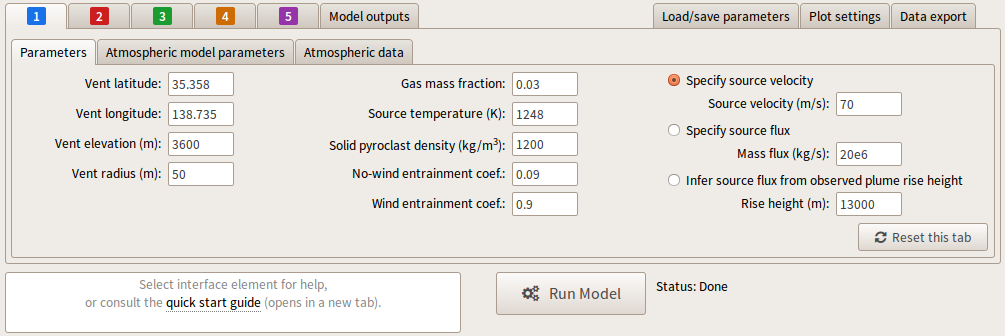
Up to five sets of model parameters are supplied to PlumeRise through the tabs labeled 1 through 5 (referred to as the parameter sets). Once PlumeRise has been run, numerical results are displayed in the Model outputs tab. On the right hand side of the interface, parameters can be stored and recovered from the Load/save parameters tab, changes to the plots displayed in the upper panel are made within the Plot settings tab, and the output from PlumeRise can be exported to a PDF report or as a raw data file in the Data export tab. Details of these tabs are given in the following sections.
Of the five sets of model parameters that can be supplied to PlumeRise, set 1 contains the 'primary' set of parameters, which must be filled out in order to run the model. On first use, default values are found in parameter set 1, but when subsequently logging in to PlumeRise, the last entries in parameter set 1 will be recovered. The default parameter settings can be recovered by pressing the button marked
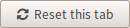
Within each of the parameter sets there are three sub-tabs which comprise the input to the model. The Parameters tab (more information) contains the volcanic source conditions and plume model parameters. PlumeRise can use either a modelled atmosphere, which is specified in the Atmospheric model parameters tab (more information), or can import tabulated atmospheric data from observations or models, in the Atmospheric data tab (more information).
When a parameter is selected, a short description of that parameter is displayed in the lower-left of the page, and, for numeric parameters, the maximum and minimum values permitted are displayed to the right of the parameter input box.
If a model Standard Atmosphere is to be used, the radio radio button in the Atmospheric model parameters tab must be selected and numeric parameters defining the Standard Atmosphere set.
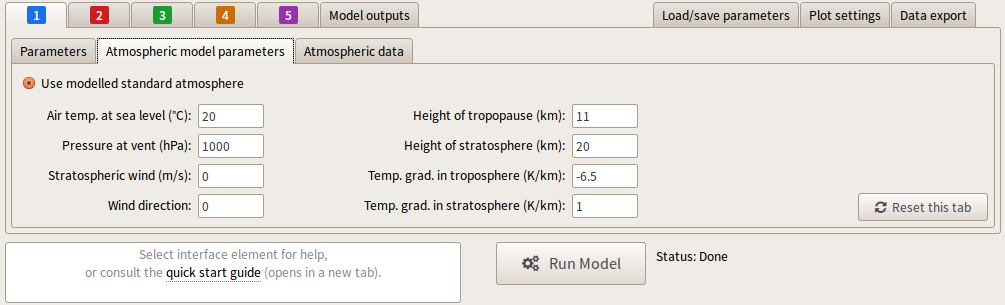
If atmospheric data is to be imported, this data is passed to PlumeRise through the Atmospheric data tab. The radio button marked 'Use atmospheric data' must be selected in order to import atmospheric data. PlumeRise accepts data formatted in columns, with values for height, wind speed, wind direction, pressure, temperature and relative humidity separated by white-space or commas.
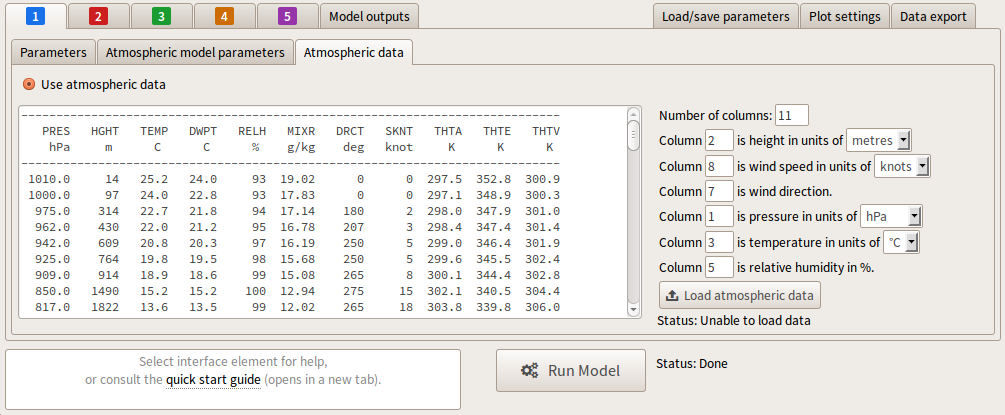
Once the atmospheric data has been written into the large text box, the number of columns in the file and the columns indices corresponding to each of height, wind speed, wind direction, pressure, temperature and relative humidity must be specified, along with the units. The data is passed to PlumeRise by pressing the button marked "Load atmospheric data"; the status text beneath this button indicates whether the data has been loaded successfully.
In addition to the primary set of parameters specified in tab 1, four further parameter sets can be specified in tabs 2 through 5. The results from all parameter sets are plotted in the figures displayed in the upper panel. To facilitate comparison between runs where only a small number of parameters are varied between the parameter sets, entries in parameter sets 2 to 5 initially inherit values from parameter set 1; these values are shown in grey text. To add additional parameter sets to the computation, change at least one parameter value in the parameter sets 2 through 5 from its inherited value. This parameter will then be shown in black text, indicating that its value has been fixed.
For example, to compare a plume rising in a Standard Atmosphere with no wind to a plume rising in the same atmosphere but with a cross wind, we would enter the source data and model atmosphere data in parameter set 1 as before, then activate parameter set 2 by entering values for the 'Stratospheric wind' and 'Wind direction' parameters in the Atmospheric model parameters tab. In the example below a stratospheric wind speed of 50 m/s from the North-East (a bearing of 45 deg) is used.
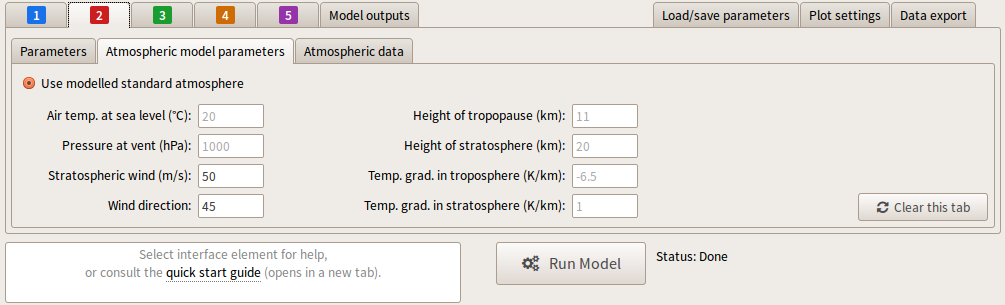
After running PlumeRise we obtain plots which display the solutions from both parameter sets 1 and 2.
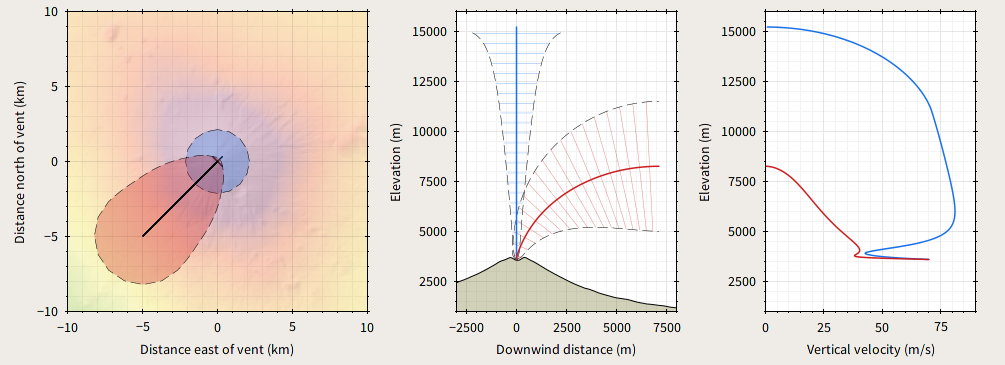
Parameter sets in tabs 2 through 5 can be cleared by pressing the button marked
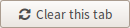
Plots of the model results are displayed in the upper panel of the user interface; this panel can be scrolled horizontally if the plots do not fit within the browser window.
Text output from the model, such as the source mass flux and plume rise height, is displayed in the Model outputs tab.
Text output from the model, such as the source mass flux and plume rise height, is displayed in the Model outputs tab (more information).
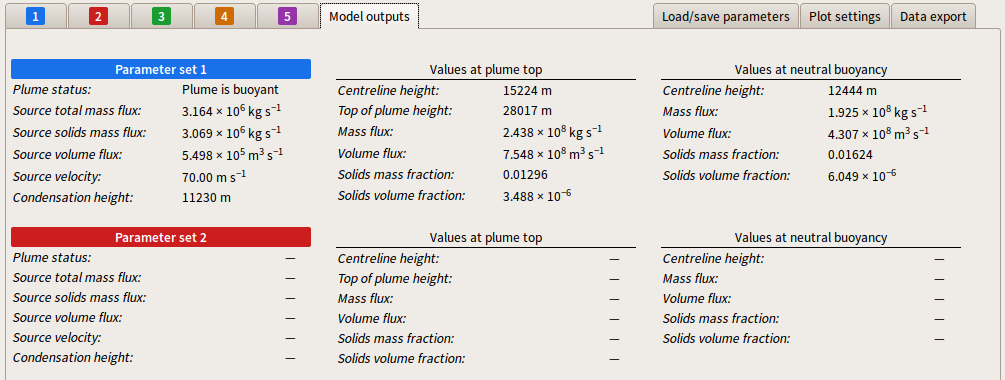
In the screenshot above, only one set of parameters was used; thus outputs are only displayed for the calculation using parameters in set 1.
The run settings can be saved in the Load/save parameters tab to allow settings to be loaded in future sessions.
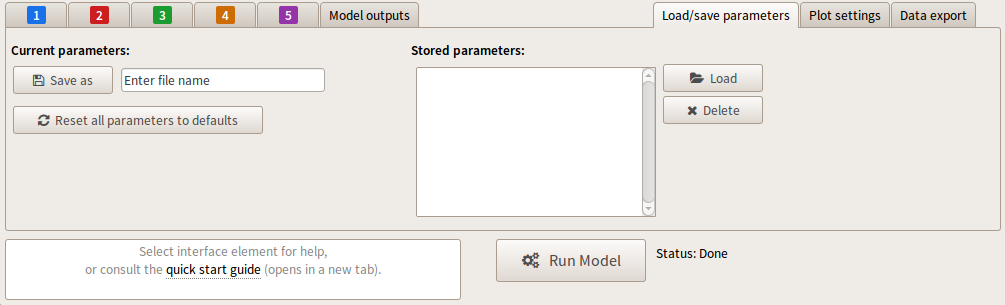
All parameter sets can be cleared, with set 1 returning to the default values, by pressing the button marked

The selection of plots that PlumeRise produces can be specified in the Plot settings tab (more information).
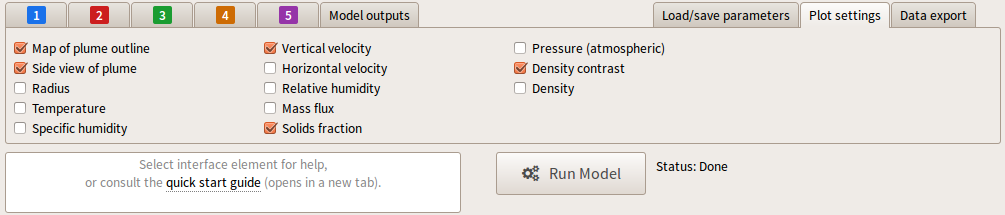
Data can be exported from PlumeRise using the options in the Data export tab.
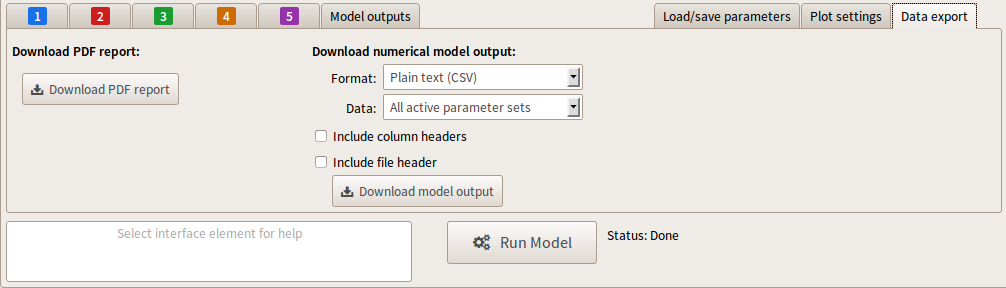
A pdf report of the PlumeRise calculation, including the selected graphics, can be downloaded by pressing
Alternatively, a text file of the model solutions can be downloaded. The format of the text file is set in the Format drop menu
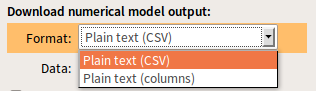
If multiple runs were performed, all solution data can be downloaded, or a single solution set can be requested from the Data drop menu
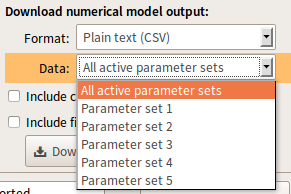
The raw model output can be augmented with column labels and/or a file header containing the parameters used for the run.